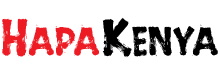WhatsApp has become one of the main ways people communicate with each other around the world. However, the app has faced a lot of criticism due to its privacy policies. WhatsApp is set to share a lot of information with your contact list which many find intrusive.
Additionally, there has been a long-standing rumor that the app may merge with Facebook and Instagram Messenger. This means that your data may be more at risk of falling in the wrong hands. Despite this, you may be able to keep your data safe by tweaking some settings on the app.
Here are some things you need to do to improve your WhatsApp Privacy.
1.Activate Two-Step Verification
This is one of the most basic things you should do to improve your WhatsApp privacy. Two-step verification keeps your conversations safe from other people who might have access to your phone. It also ensures that anyone who has falsified your number will not be able to get into your WhatsApp account on their phone without the password. Once you’ve activated the two-step verification, you’ll always receive a prompt to either use fingerprint or enter a password before opening the app. To activate it go to settings > Account > Two-step verification > Enable.
2. Limit Data Access
Your WhatsApp data may be exposed to other third-party apps even though the company insists that they keep personal data very safe. Therefore, it’s better to take extra precautions. You can limit WhatsApp’s permission to access some of your data such as location, camera, microphone, and contacts. However, this also limits what you can do on the app. For instance, if you deny access to the camera and microphone, you won’t be able to make video and voice calls or voice notes. If you need to use these services, you can manually change the settings then restrict access afterwards.
To change data access, go to Settings on your phone, select Apps & notifications > WhatsApp > Permission > and disable WhatsApp access to your location, photos, contacts, calendar, microphone, and camera.
3. Disable Read Receipts
Are you tired of people asking why you’re blue-ticking them? Read receipts lets the other person in the chat know that you have seen and read their message. They can also see the exact time at which the message was read by you by tapping on the (i) icon. While this is completely harmless, it can be distracting and invasive to your privacy.
You can change this by deactivating read receipts. However, this also limits your WhatsApp status and you won’t be able to view who has seen your status. To deactivate read receipts, tap on Settings > open Account > Privacy > Turn off the toggle next to Read receipts.
4. Limit Visibility
Limiting your visibility on WhatsApp deters people from stalking your profile. There are numerous ways you can limit visibility. You can either go full incognito mode by preventing people from seeing your profile picture, bio, WhatsApp status, and last seen or you can choose the ones that you don’t want people to view.
To hide your last seen status, tap Account > Privacy and tap ‘Last seen’ > select ‘None’ instead of ‘Everyone’ or ‘My contact’. To control who views your WhatsApp status, open Account > Privacy > Status and change from ‘My Contacts’ to ‘My Contacts Except’ or ‘Only Shared With’ and to change who can see your profile picture and bio, tap Account > Privacy > Profile Photo and Account > Privacy > About.
5. Disable Cloud Backups
Every now and then WhatsApp will prompt you to back up your chats. You should NEVER agree unless you don’t mind hackers potentially having access to some of your most intimate conversations. The moment you back up WhatsApp messages in cloud services, they’re stored in an unencrypted format. This makes it easy for hackers or anyone who can access your account to read the messages.
To disable this setting, go to Chats>Chat Backup>Auto Backup and set this option to Off on an iPhone. On an Android phone, go to Chats>Chat Backup and make sure “Back up to Google Drive” is set to “Never.”
6. Set Notifications To Private
You might not always have your phone next to you. Therefore, it’s wise to customize the notifications and alerts you receive. WhatsApp allows users to see a message preview on the home screen once they receive it. this can expose your private texts to prying eyes. To change this, tap on Settings > Notifications > Turn off the toggle next to Show Notifications.
7. Hide Conversations
WhatsApp has some pretty nifty settings that allow users to fully customize their chats. For instance, if you have a private chat that you don’t want anyone to see, you can move it to archived chats. Archived chats will not show up on the main conversation list which keeps the conversation from any prying eyes. However, they will show up if you scroll all the way down in the list. To archive a conversation, long-press the conversation thread you want then tap on the Archive box with the arrow pointing downwards along the top bar on an Android phone. On an iPhone, either long-press the thread, swipe up on the preview screen, and select “Archive” from the bottom menu, or simply swipe left on the chat and hit the “Archive” button that appears on the right.
8. Hide WhatsApp Photos From Gallery App
People use WhatsApp to send all manner of media from screenshots to funny memes. Some of these materials might not be appropriate to store in your phone. However, by default, all media automatically saves to your phone’s gallery app once you download them on WhatsApp. This is not only problematic for your privacy but it also consumes a lot of space. You can hide WhatsApp media from your gallery if you use an Android phone. Go to the specific chat and tap on the chat name at the top, tap “Media Visibility” then choose any of the three options according to your preference:
- Default: This will apply to all chat threads unless you change it. All threads, by default, will use whatever setting you have set for the whole app. This is only applicable if you use WhatsApp Beta.
- Yes: This overrides the app-wide setting to save all photos and videos to your device’s default gallery app just for this conversation thread.
- No: This overrides the app-wide setting to hide all photos and videos from your device’s default gallery app just for this conversation thread.